Stop emails going to spam
How to ensure important messages from Glasgow Club go to your inbox
Introduction
Email services automatically classify messages as "spam" if they look spammy. And in general, they do a pretty good job. But those filters aren't perfect, and occasionally you may see messages you want getting sent to the spam folder.
We don't send a lot of email but we want to make sure that when we do, you don't miss important details of changes, closures or improvements at Glasgow Club. This guide should help.
Add us to your contacts or address book
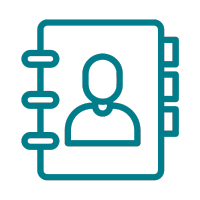
Adding an email address to your contacts or address book tells your email service that you care about a particular sender's emails. Add glasgow.club@glasgowlife.org.uk to your contacts and it should help make sure our messages reach you.
Tell your email system a message is NOT spam
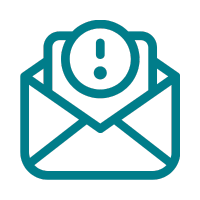
If a message ends up in your spam or junk folder anyway:
- go into your email account's spam folder
- select the message you don't consider spam
- click "Not Spam" (or a similarly labelled button.)
Your email software or provider will learn about your preferences as you do this.
Gmail users
- Log into your Gmail account and select the gear icon at the upper-right corner
- In Quick settings, select See all settings
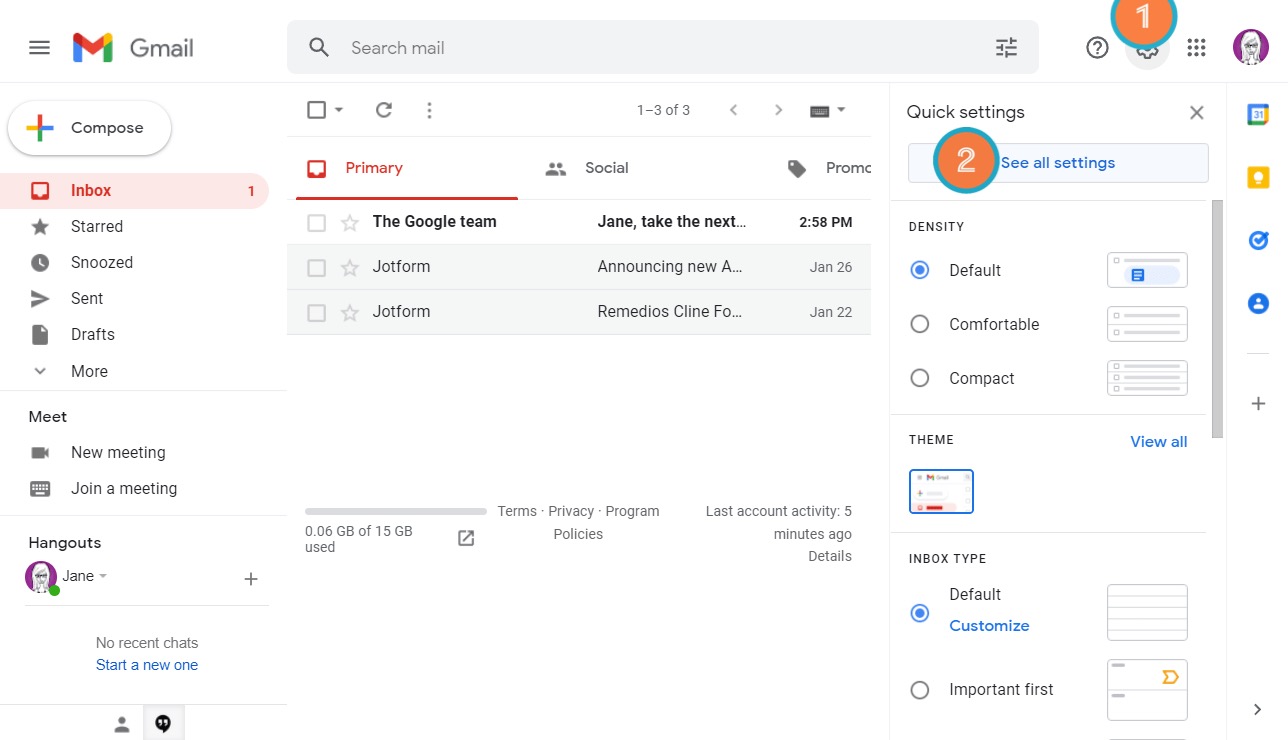
- On the next page, go to Filters and Blocked Addresses at the top
- Select Create a new filter
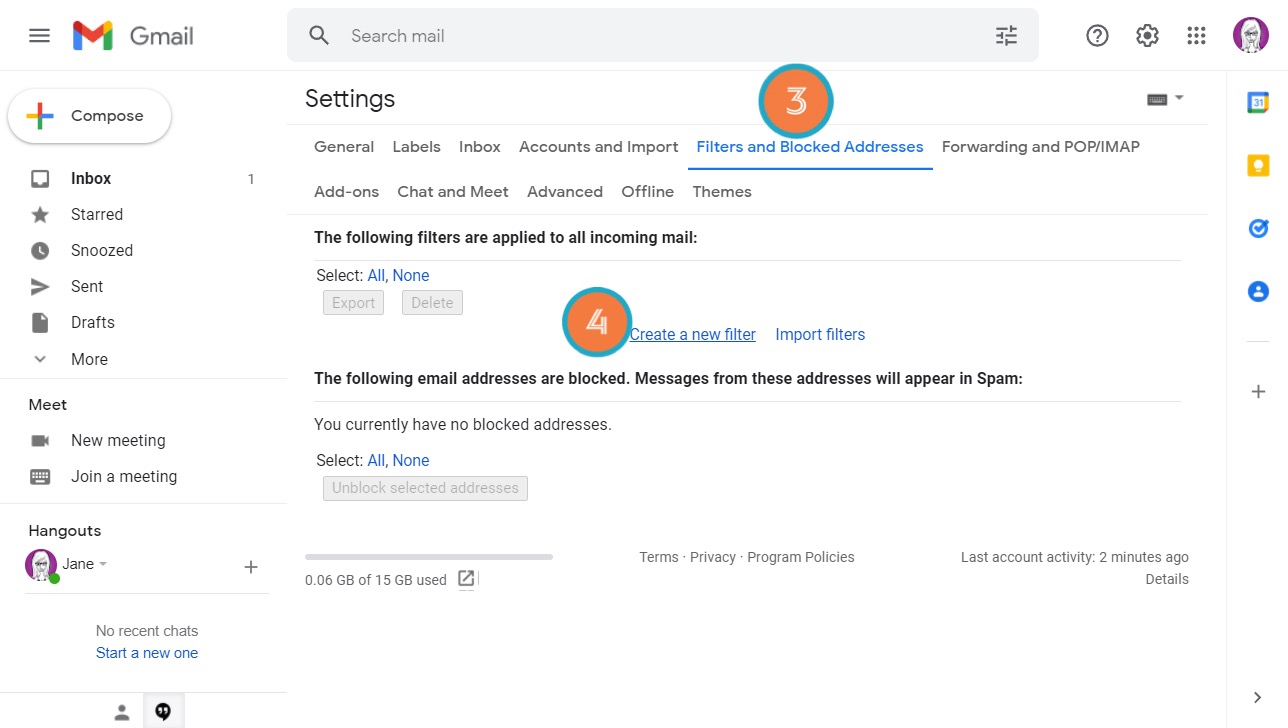
- Enter glasgow.club@glasgowlife.org.uk in the From field
- Select Create filter at the bottom
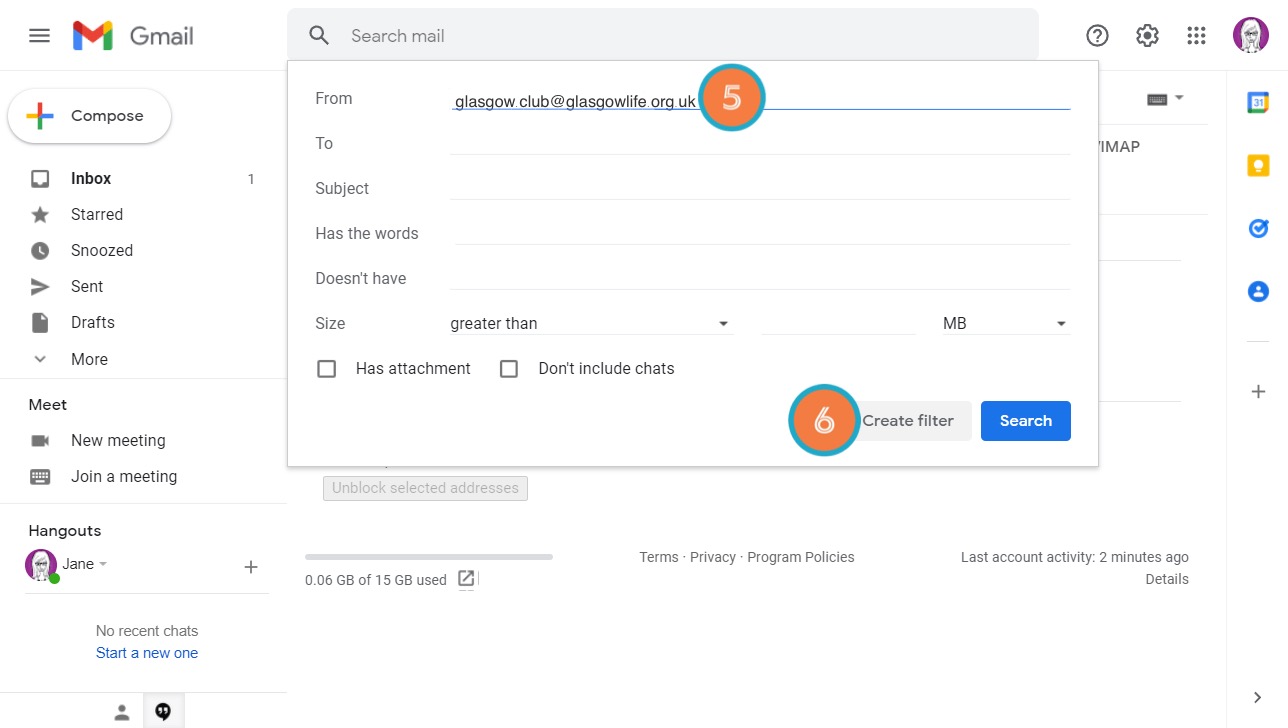
- Turn on Never send it to Spam
- Turn on Apply filter to matching conversations
- Select Create filter at the bottom to complete the setup.
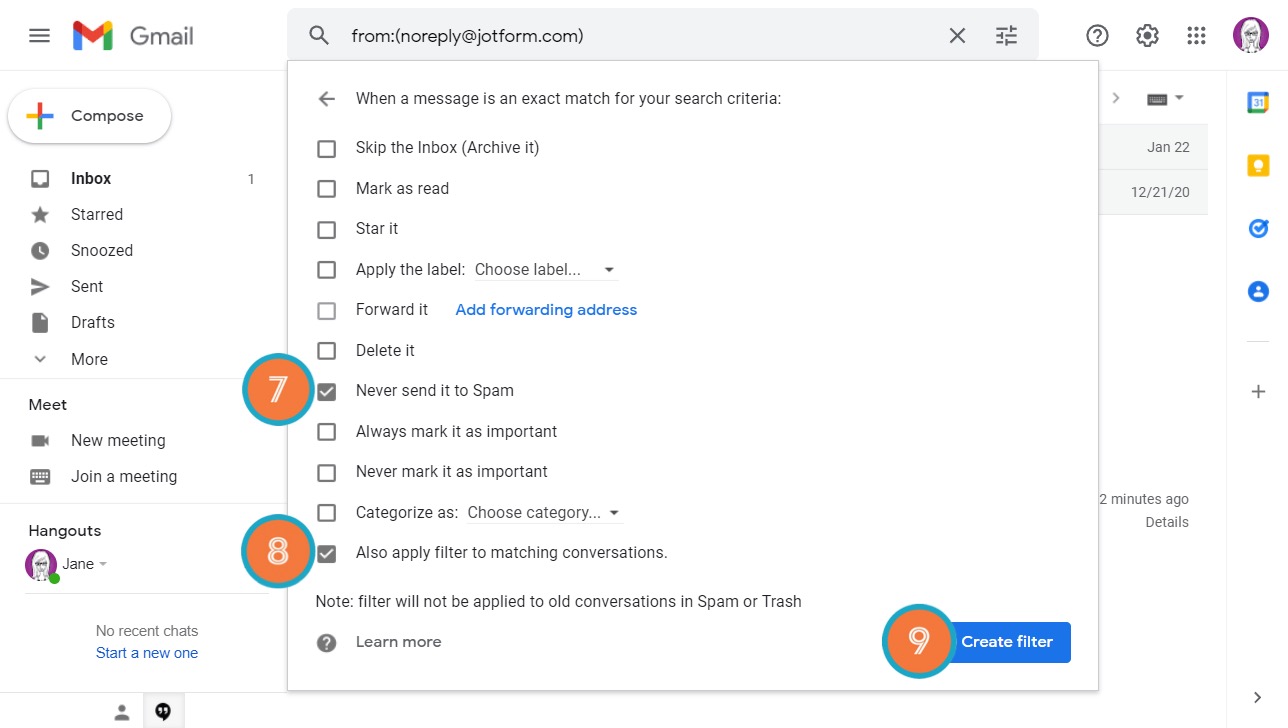
This filter should send all emails coming from Glasgow Club to your Inbox and never to your Spam folder.
